We at labfolder are announcing an improved text feature, to be able to improve the usage of our ELN. This will help improve the work you do in labfolder’s ELN. Also, at the end, we will discuss text entries created with our old text feature and how they are affected by the updated feature.
To start off, we have worked to improve the User Interface of our text editor. We have made significant changes to make it more aesthetic for our scientists. This is what the Text Editor looked like in the previous version:

And this is what the updated version User Interface looks like:
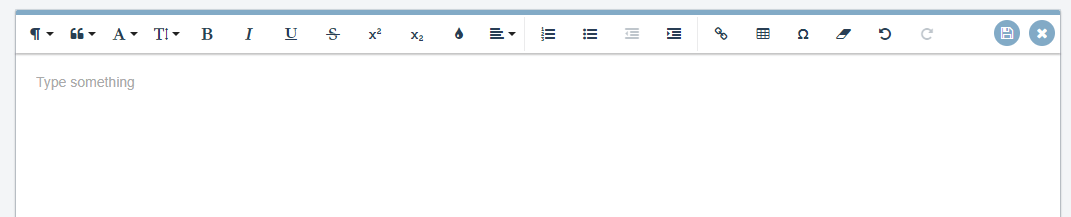
As you can see here, the newer text element is bigger and more open, allowing you to see more of the text you enter. Also, it has more functionalities in the top toolbar to be able to better control the formatting of the entered text. This will make it easier for scientists to control what text they are trying to put into the text feature.
One of the most requested features by our scientists is to be able to put tables directly into the text feature. Yes, the ELN does have a table feature already in its usage. However, it is outside of the text element as its own separate entity. We are changing that as we are adding a new feature to insert tables directly into the text element while keeping the table feature of the ELN as is.
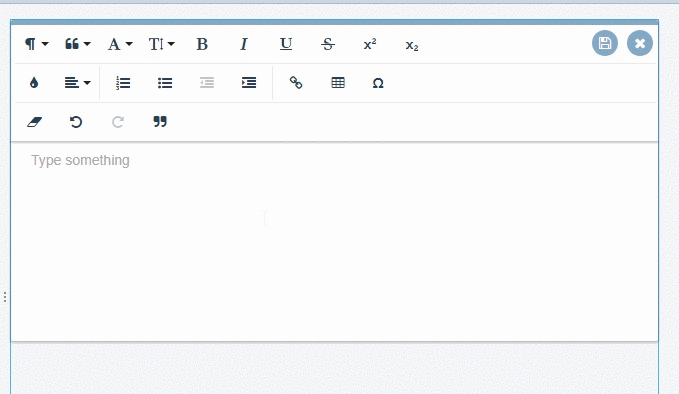
This will allow you to choose how big or small you want your table to be, based on a number of rows and columns you require. Once you click on how large you would like your table to be, it will appear in your text element, allowing you to edit it and change it how you like.
We added this new feature to the text element itself to allow more of a presentation look to the ELN. The table feature itself that had already been included as a standard feature of the ELN is more useful as an Excel type of spreadsheet; plugging in data and using equations to do basic arithmetic for example. The new text element’s table feature is more of a Word-based table, using for a presentation of data, categories, or an arrangement of useful ideas. This new feature allows all of that.
In the previous text Feature, the toolbar didn’t move. It stayed where it was at the very top of the text element. If you had a long page of text, it would’ve been more difficult to use the toolbar as it remained at the top of it all. With the sticky toolbar, that makes it easier to use.
If you scroll down through the text element, the toolbar stays with you. So, if you are trying to change text further down in the text box, you are able to use the toolbar efficiently without having to scroll back up to use it.
Also in our next text feature, we are also including an improved tool to clear formatting of text added into the text element. If you’re looking to paste words from another website or something outside the formatting of our text element, you can use this tool to clear the formatting of the certain piece of text, allowing it to be edited by you without the hindrance of its own formatting.
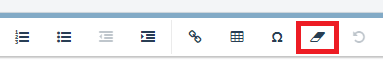
If you include a link from the website, the clear formatting tool will NOT maintain the hyperlink. This also includes any entry references in the text you wish to clear the formatting. Please keep this in mind for using this function.
A significant improvement has been made to our Entry References. Now, it is easier than ever to search for the data you seek throughout your ELN. Then, you can add the reference to the text entry.
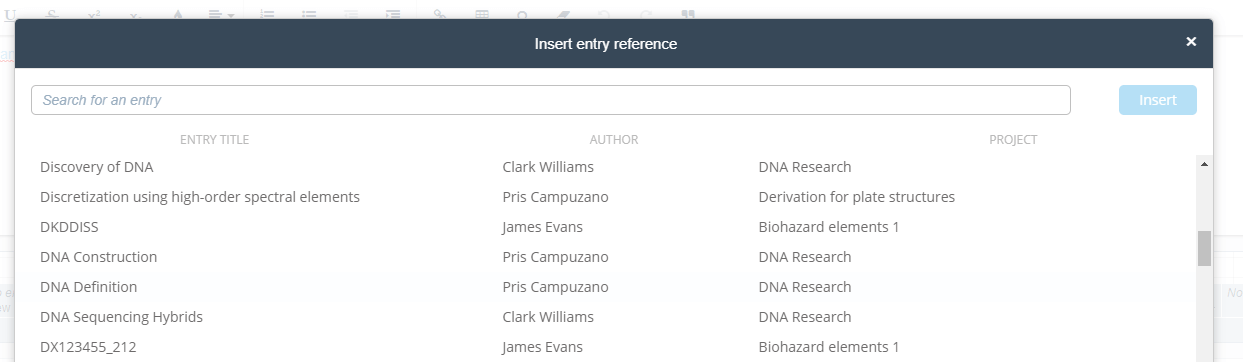
The Dialogue box has also been increased in size. This gives it a better aesthetic, as well as making it easier to use. You can also search for the entries you wish. You can search by title, date, or scientist. The Entry references feature creates a better flow in your ELN, connecting data and protocol. That is why we have worked hard to improve its use for our scientists. This will allow better continuity for your experiments.
With creating a new text element, one might think that entries created under the older version might be changed. Fortunately, the formatting of that text will not change under the new text element. It will appear the same as it was when working with the previous version of the text element. If you choose to edit a text entry created under the previous version, you will be given a dialogue box that informs you of the new text version. Edits from that point on will be created with the new version in mind.
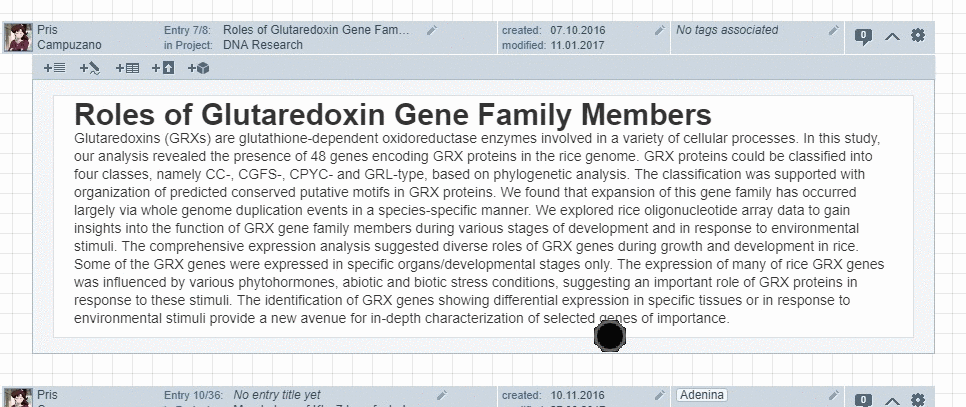
So, your old entries will not be affected in their current form unless you choose to update them. We wanted to allow scientists with text and data from the previous text feature to be able to keep it as they had it before.
So, it is our pleasure to introduce you to our new text features included as part of your labfolder Electronic Lab Notebook. It will add more ease to your usage of the ELN, and enable better presentation options for your data. We want to thank you as our loyal users as well. Without your feedback, we cannot improve the ELN and tailor it to our scientists’ needs. And that is most important in our growth. If you would like to find out more about this new feature, make sure to sign up for a free labfolder account to see all that our Electronic Lab Notebook has to offer.
Leave a Reply